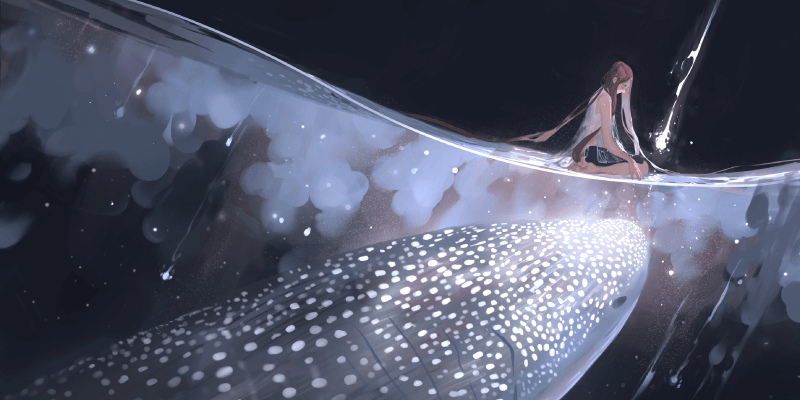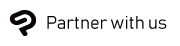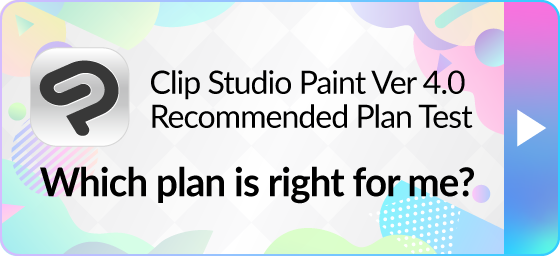Introduction
Concept art production requires a lot of drawing, painting, and fine adjustments, so it’s important to find a brush you're comfortable with. Many professional concept artists customize their own digital brushes to better suit their work style, natural pen pressure, or preferred brush textures. But as a beginner, it can be hard to know where to start. In this article, we’ll introduce helpful painting brushes and stamp tools for a smooth creation process when working on concept art for video games, films, animated films, and so on..

How can I find concept art brushes for Clip Studio Paint?
Clip Studio Paint comes with a wide variety of brushes pre-installed, including hard and soft painting brushes with variable pressure. You can use decoration brushes, clone brush, and dual brushes to make the most of its digital art features.
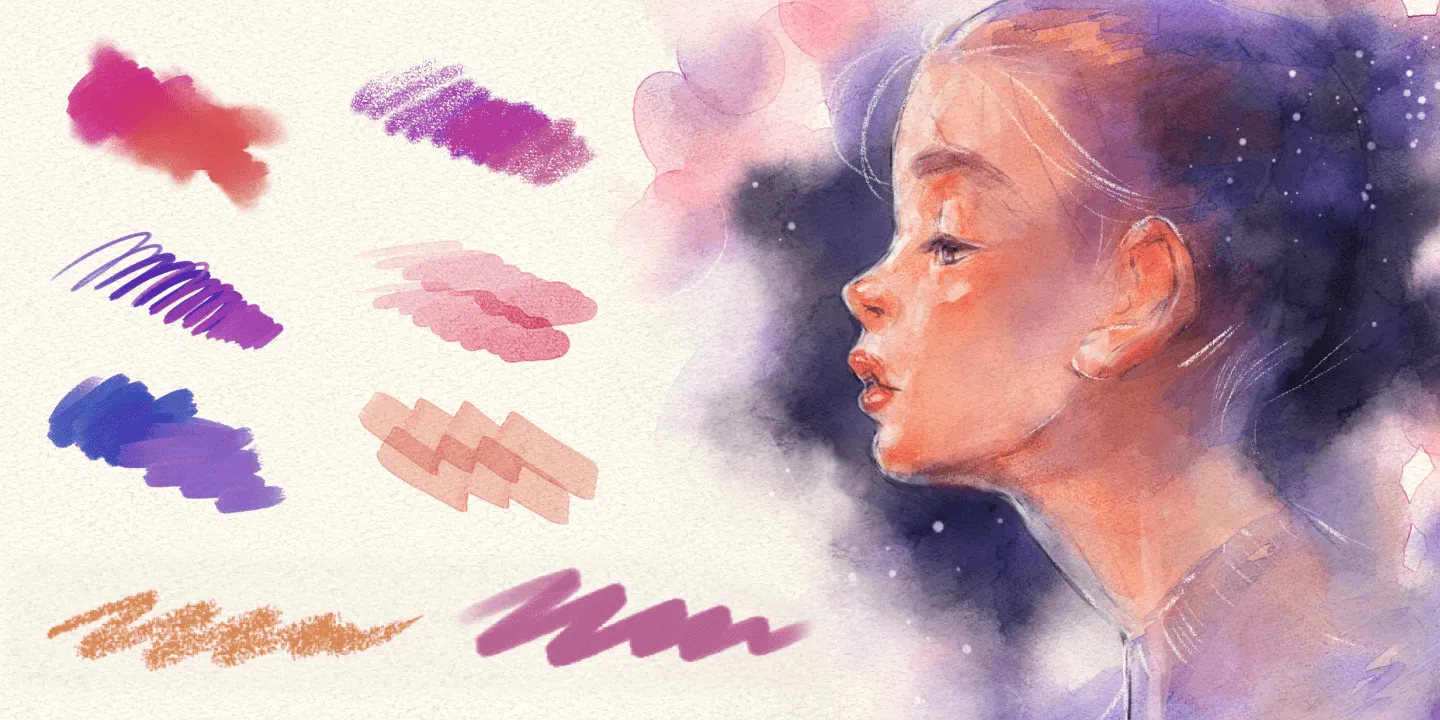
If you aren’t satisfied with the default brushes, you can search from more than 40,000 drawing materials on Clip Studio Assets using keywords. Once you download a brush, it is automatically added to your Clip Studio Paint app and you can add it to the sub tool palette by simply dragging and dropping.
You can also import brushes made for other software, such as Photoshop’s ABR brushes. Keep in mind that ABR brushes may appear slightly different when installed to Clip Studio Paint, so it’s ideal to seek out brush creators who provide Clip Studio Paint (.sut) brushes or have tested their ABR brushes in Clip Studio Paint.
When you download brushes from outside Clip Studio Assets, you can add them to Clip Studio Paint by dragging and dropping them from your files app. See here for more details on importing external brushes and Photoshop brushes on desktop, iPad, and Android tablet.
Recommended concept art brushes
Here’s a selection of free community-made brushes that you can use to paint and sketch in Clip Studio Paint.
Hoarse oil

Hoarse oil is a simple yet versatile brush that is ideal for beginners to digital painting. The brush responds to pen pressure to create both soft and hard edges. When you paint lightly, it will blend with other colors, while firm pressure will draw with a hard edge. You can even use this brush as a sketching pencil by reducing the brush size. Its versatility makes it a great choice for concept artists, as you can sketch and paint without switching between brushes.
Oil Painting Brushpack
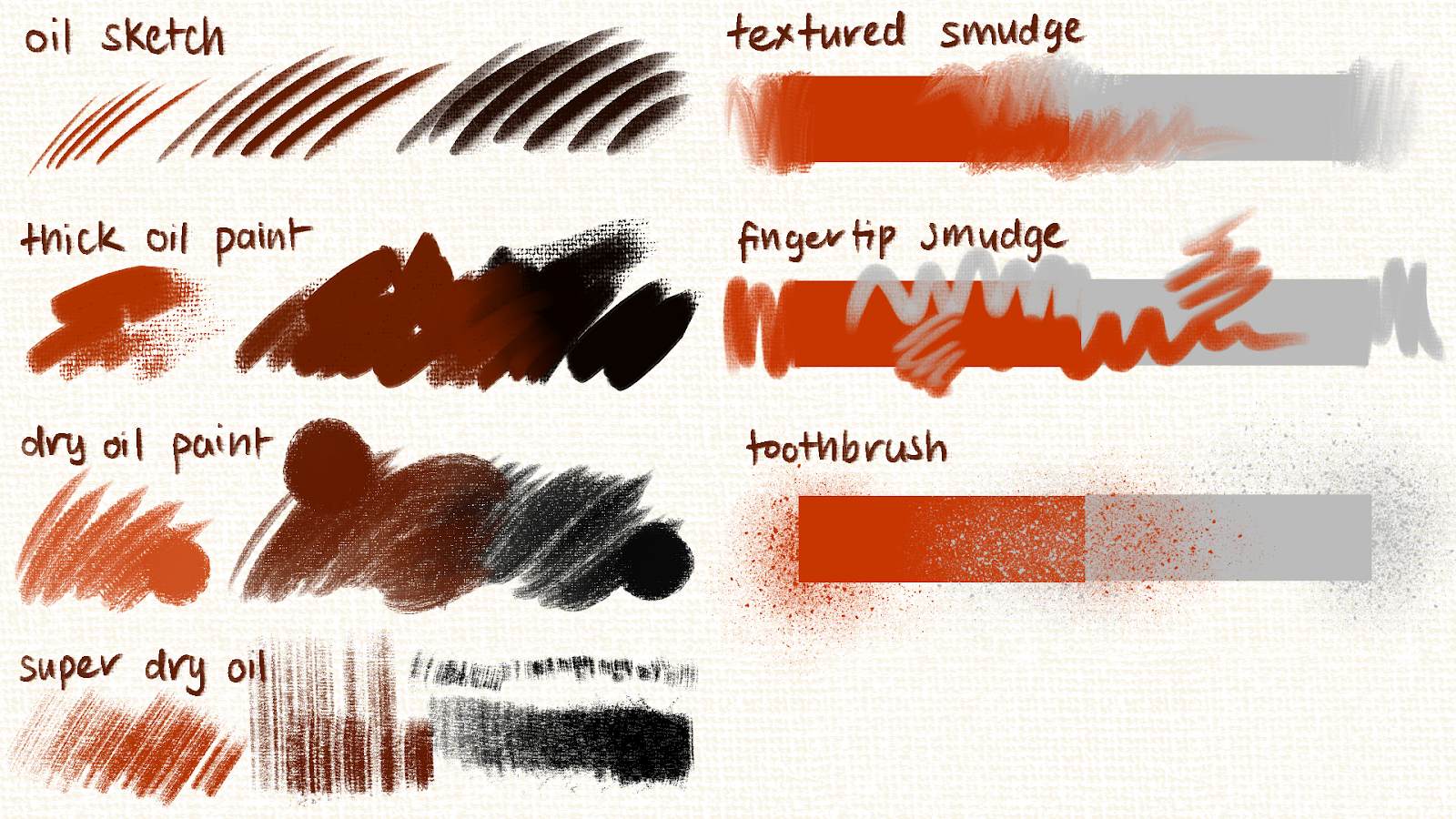
This is a set of four painting brushes, two smudge brushes, and one texture spray. These brushes are great for thick painting styles with some canvas texture. You can use these to create paintings with a slightly more traditional look, while keeping the vibrancy of digital paint.
Fluffy Pen

Suzumori Nishiki’s fluffy pen is a versatile brush that allows you to paint with a watercolor or thick paint style depending on how you layer the colors. Each stroke deepens the color of the ink. This brush has hard edges but they can be softened by blending to create smooth color transitions.
Recommended special brushes and textures for concept art
Bushes brush
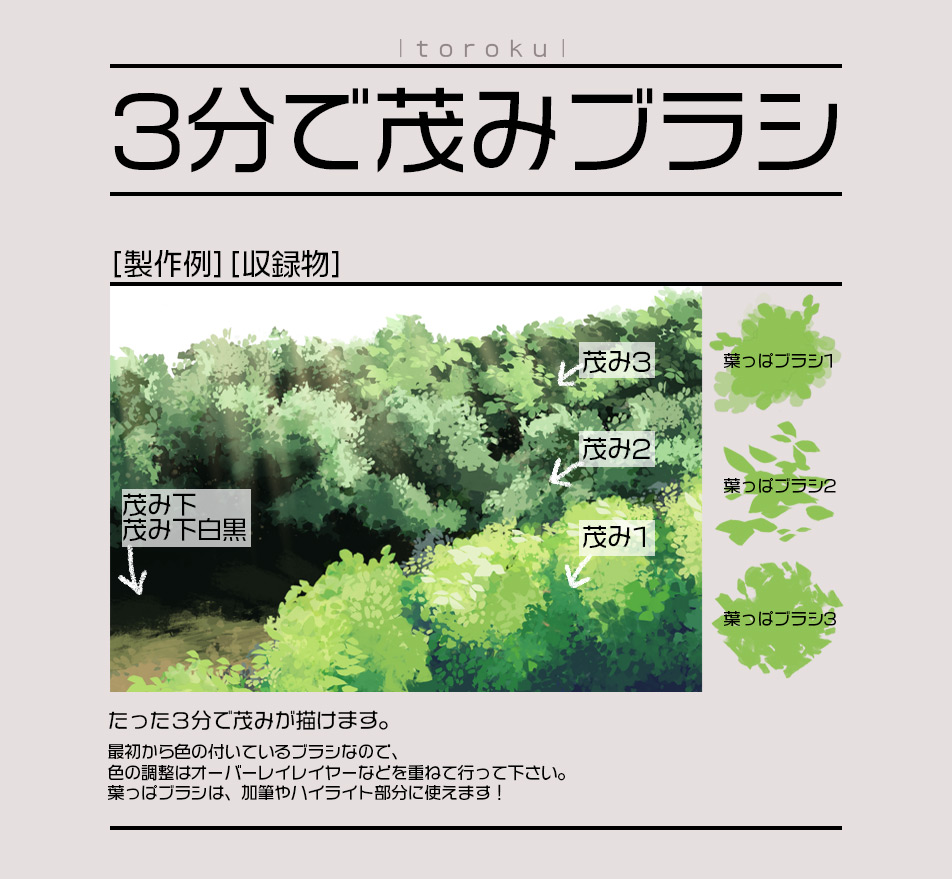
This brush set helps you quickly sketch out bushes and tree foliage.The brush tip is in a leaf shape, so you can layer it in different colors to quickly build a sense of depth. There are three brush tip shapes to draw foliage with variation.
Water pattern

This is a water pattern texture that you can use to create the effect of light reflecting on water. You can draw the water in a flat pattern and then use transformation tools to match the perspective of your drawing.
Wood flooring

This set of wood grain textures and wooden flooring is helpful for quickly adding detail to wooden furniture or interior sketches. The set includes five black-and-white patterns that you can add color to, as well as five color presets.
24 Quick Skies
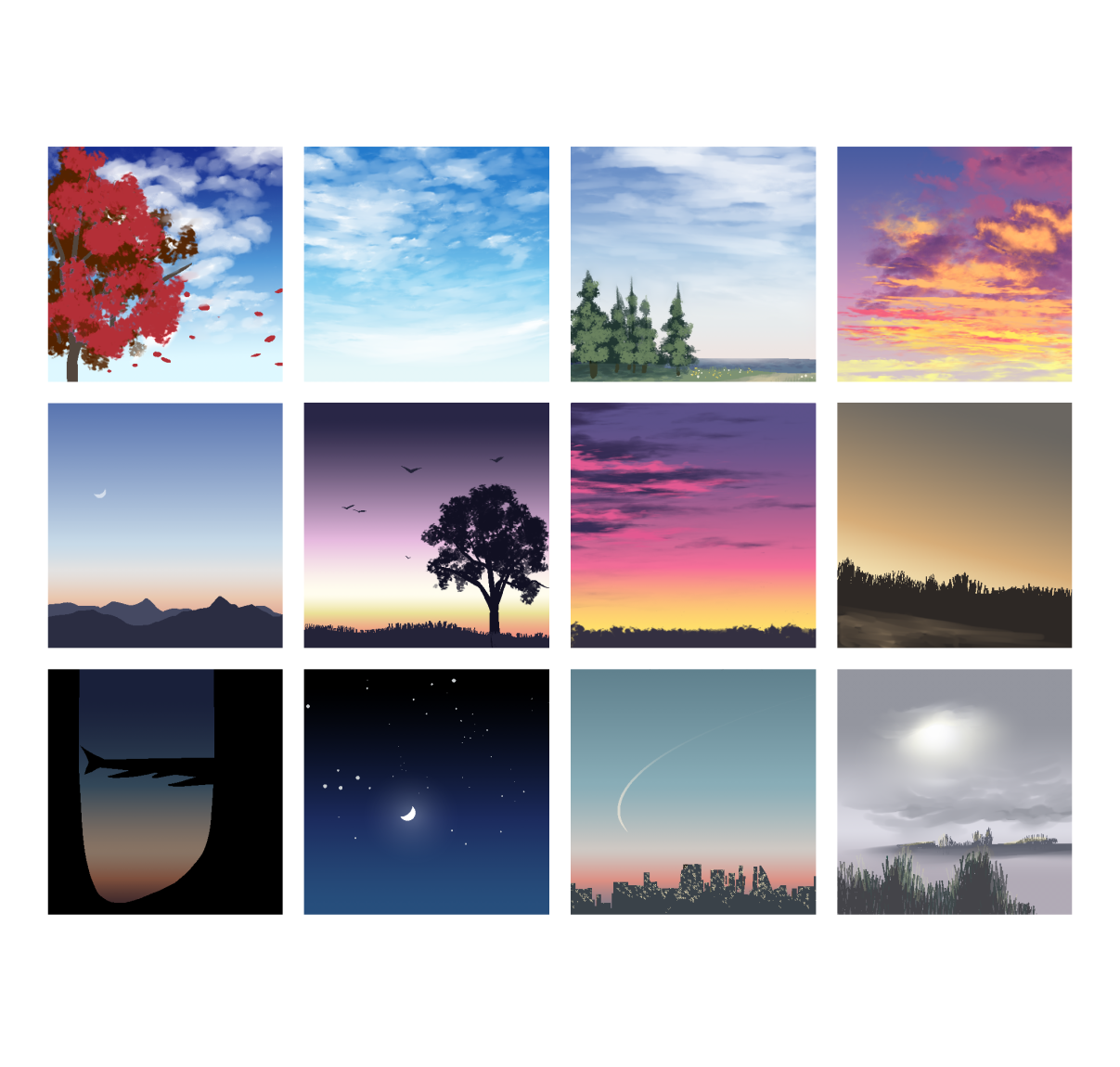
This set of 24 gradient materials is ideal for laying down a background sky to set the mood when you first start your drawing. It includes sky gradients for different times of day, such as dawn, dusk, and sunset, as well as creative gradients such as a frosty evening, cloudy sky, and sunset on Mars.
Essential tools for concept art
As well as pens and brushes, there are many other tools to help concept artists create efficiently. From color adjustment tools to special rulers, we’ll introduce some helpful features here.
Gradient map
Gradient maps apply the colors of a gradient to your image according to the darkness of the current colors. A gradient map can completely change the colors of your painting when used at high opacity, or bring cohesion to the colors when used subtly. You can use any gradient or make your own gradient to apply to the image, and adjust the levels with a real-time preview to get the effect you want. Gradient maps are a helpful tool for quickly visualizing many color schemes without recoloring by hand, especially when applied to grayscale images.
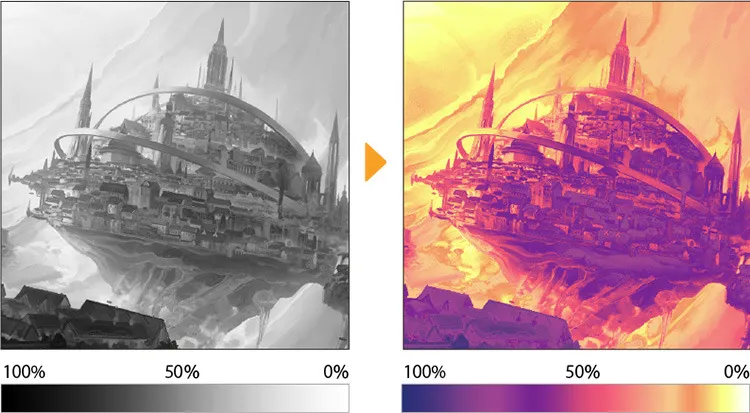
3D materials
Although Clip Studio Paint is designed for 2D painting, you can import and edit 3D materials on the same canvas as your painting. You can use 3D drawing dolls as a size reference for buildings and machinery concept art, or as a base doll for costume design. The Complex 3D models such as train stations, castles, and city streets are also a great guideline for concept art. You can place detailed models or simple 3D cubes and cylinders to make a reference for environmental art concepts. Using 3D materials can help you visualize the 3D space at early stages to assist with your concept design process.
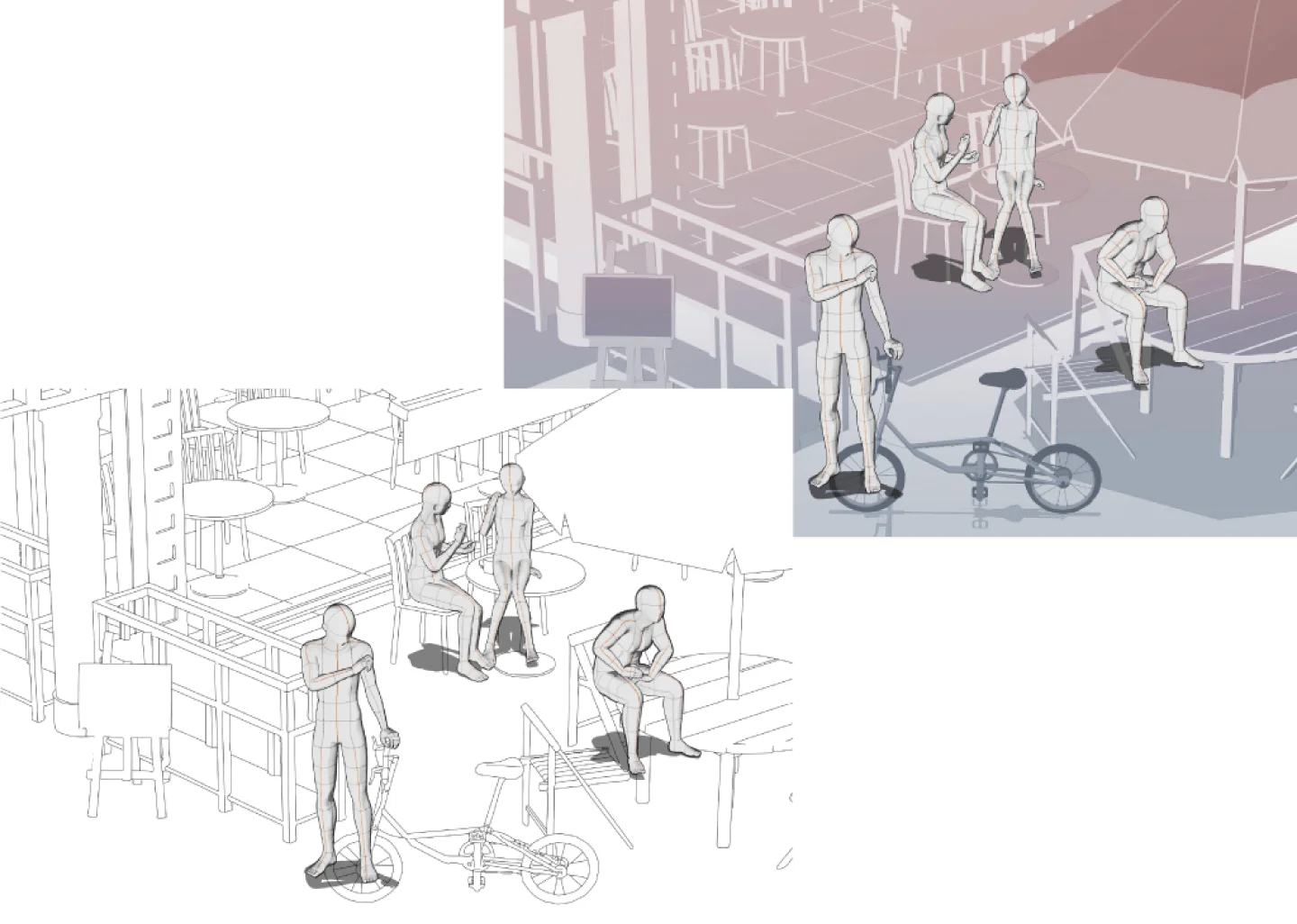
Perspective ruler
Special rulers such as the perspective ruler for one-point, two-point, or three-point perspective are ideal for drawing locations with reliable perspective. Correct perspective helps avoid logical inconsistencies in the artwork and adds to the realism of the concept.

Copy stamp
The Copy Stamp tool, sometimes known as a clone tool, is commonly used in photobashing techniques. The Copy Stamp references part of an image and replicates it at the location you draw. This is helpful for photobashing as you can copy textures or conceal parts of the original image in a natural way.
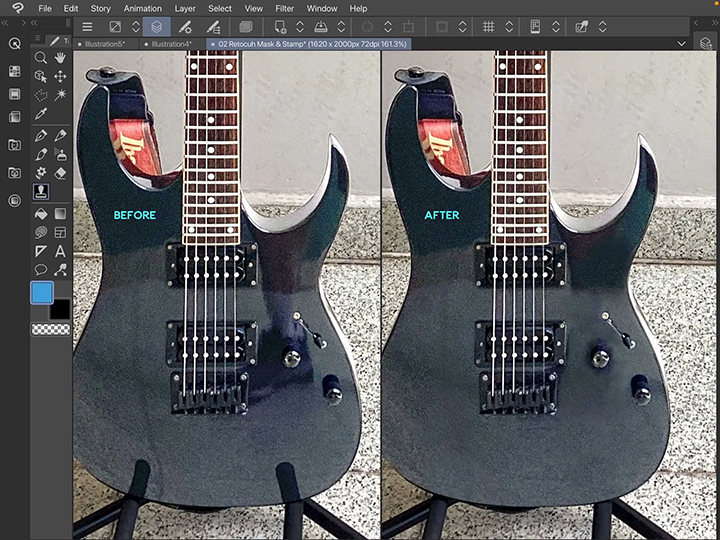
What Artists Are Saying About Clip Studio
CLIP STUDIO PAINT PRO
for character art, concept art, illustration
CLIP STUDIO PAINT EX
for comics, manga, webtoons & animations
Clip Studio Paint PRO/EX Comparison
| Feature | PRO For professional illustration |
EX All PRO features + animation and comic features |
|---|---|---|
Illustration (Character art, concept art, etc.) |
||
Import/Use 3D models |
||
Extract lines from images and 3D models |
||
Save layer comps |
||
Single-page comic tools |
||
Multi-page projects |
||
Webtoon tools |
* | |
PDF/Ebook export |
||
Simple animation/movie creation |
||
Full-length animation tools |